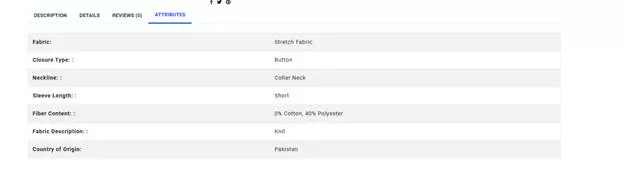How to Add a Product at Tijarat
- After getting registered as a Seller and after making choice of Payment collection method options (To be done once after logging into “Seller dashboard” for the first time after approval of Seller’s account) and after setting up “Shipping rules” as described in the Shipping rules link. (Link).
After these steps have been done, you can proceed with Product Addition process.
Once Add item process is complete then the product is immediately listed on Tijarat.
Example of adding a single item (No product variations)
- - In the Seller Dashboard Click Add Product. Follow steps as shown in screenshots below:
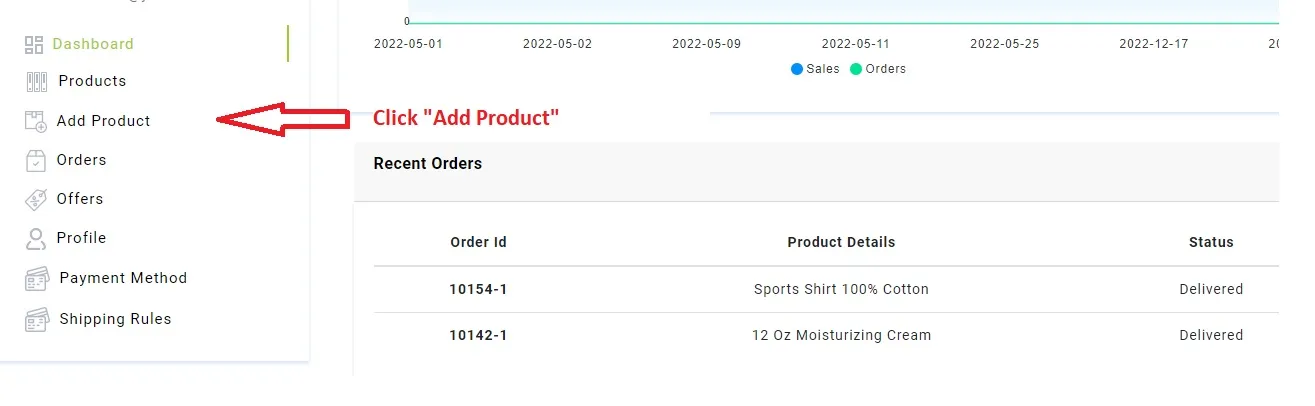
- You will be taken to a Add Product window as shown below. Please add the details as shown below.
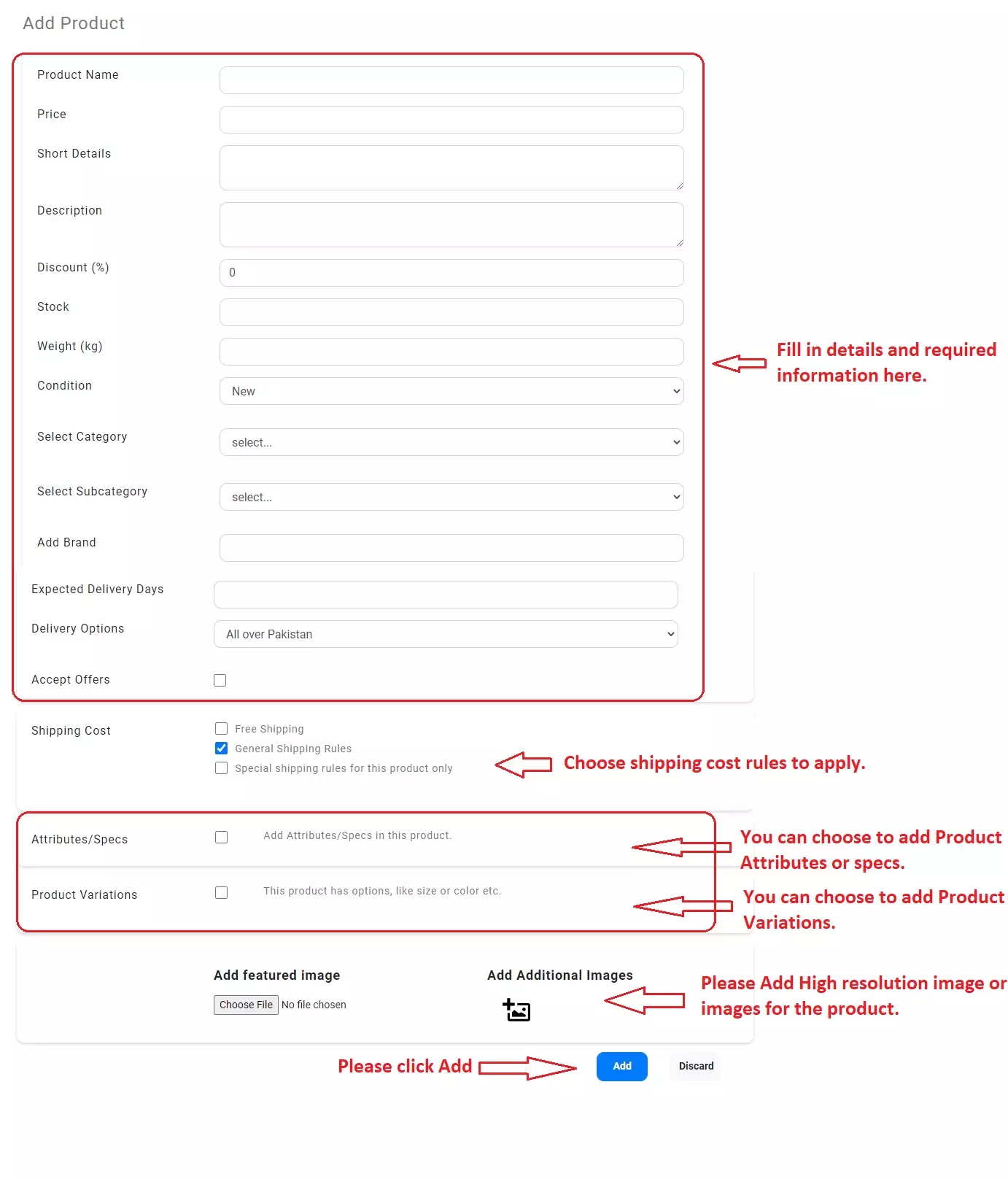
- Below is an example of data that was added for a simple product like a Cricket bat:
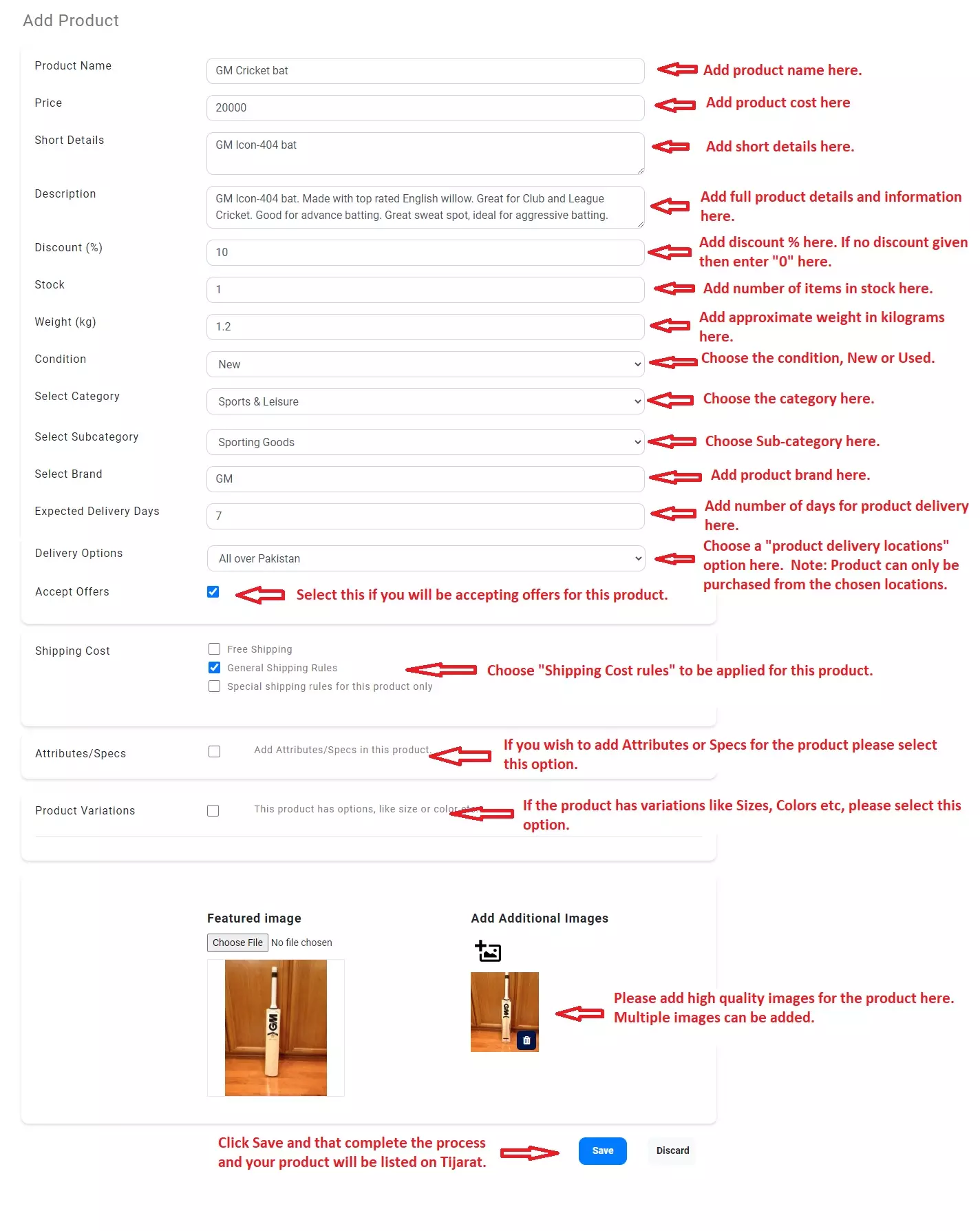
- Resulting page looks like below:
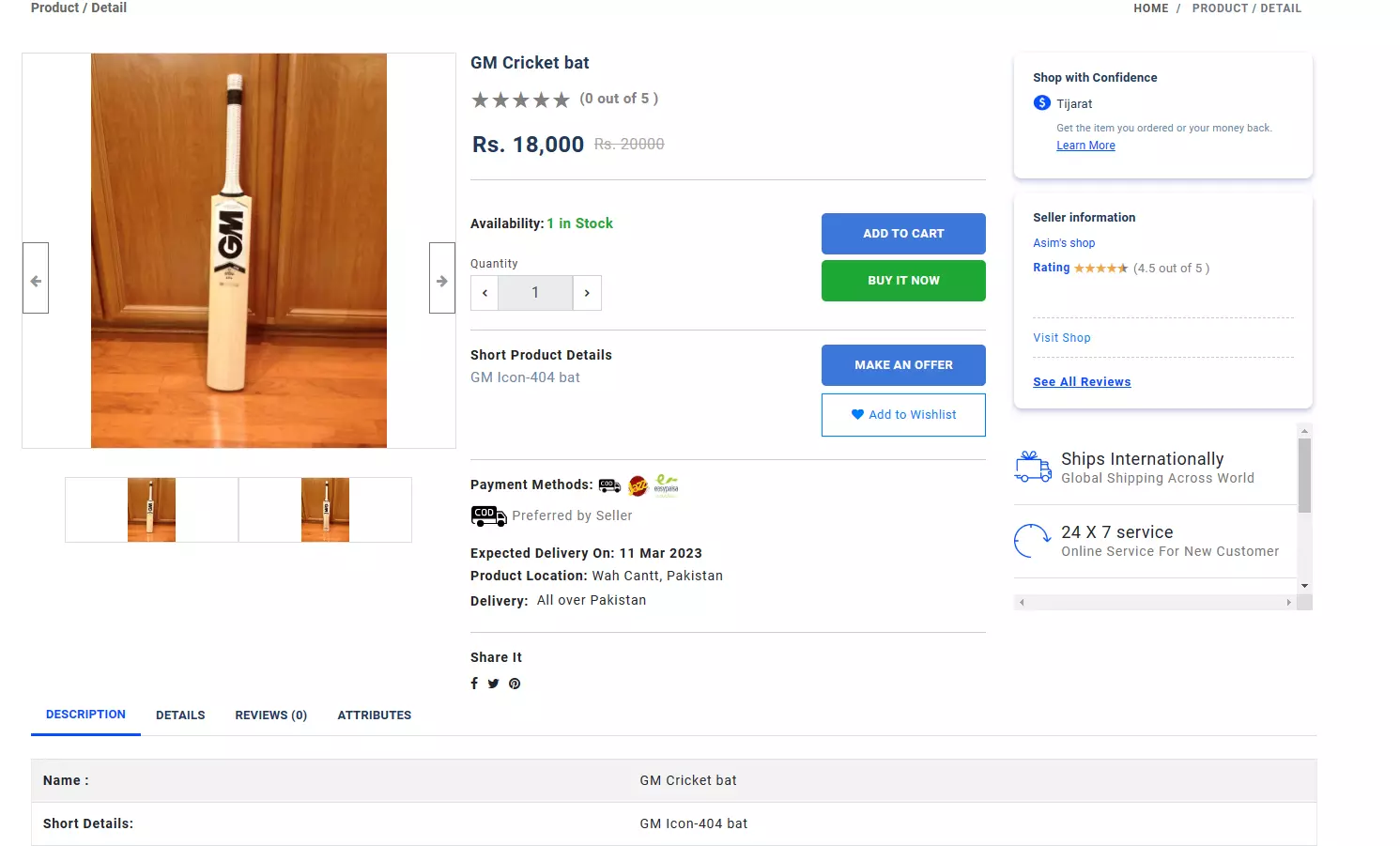
- Below is another example of Adding a product where we show how to add Attributes/Specs and Product Variations. Example product are T-shirts.
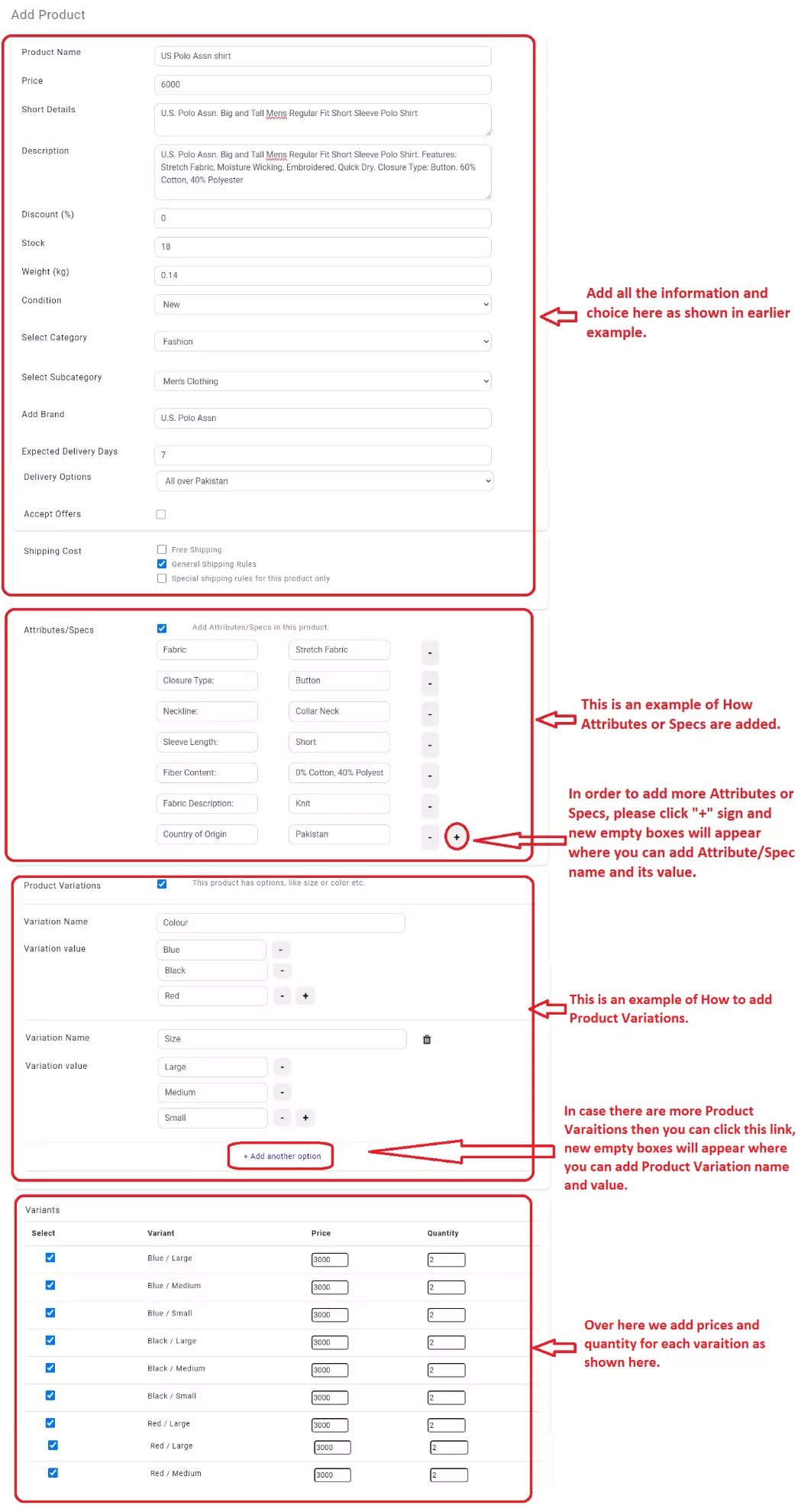
- Resulting product page looks like below:
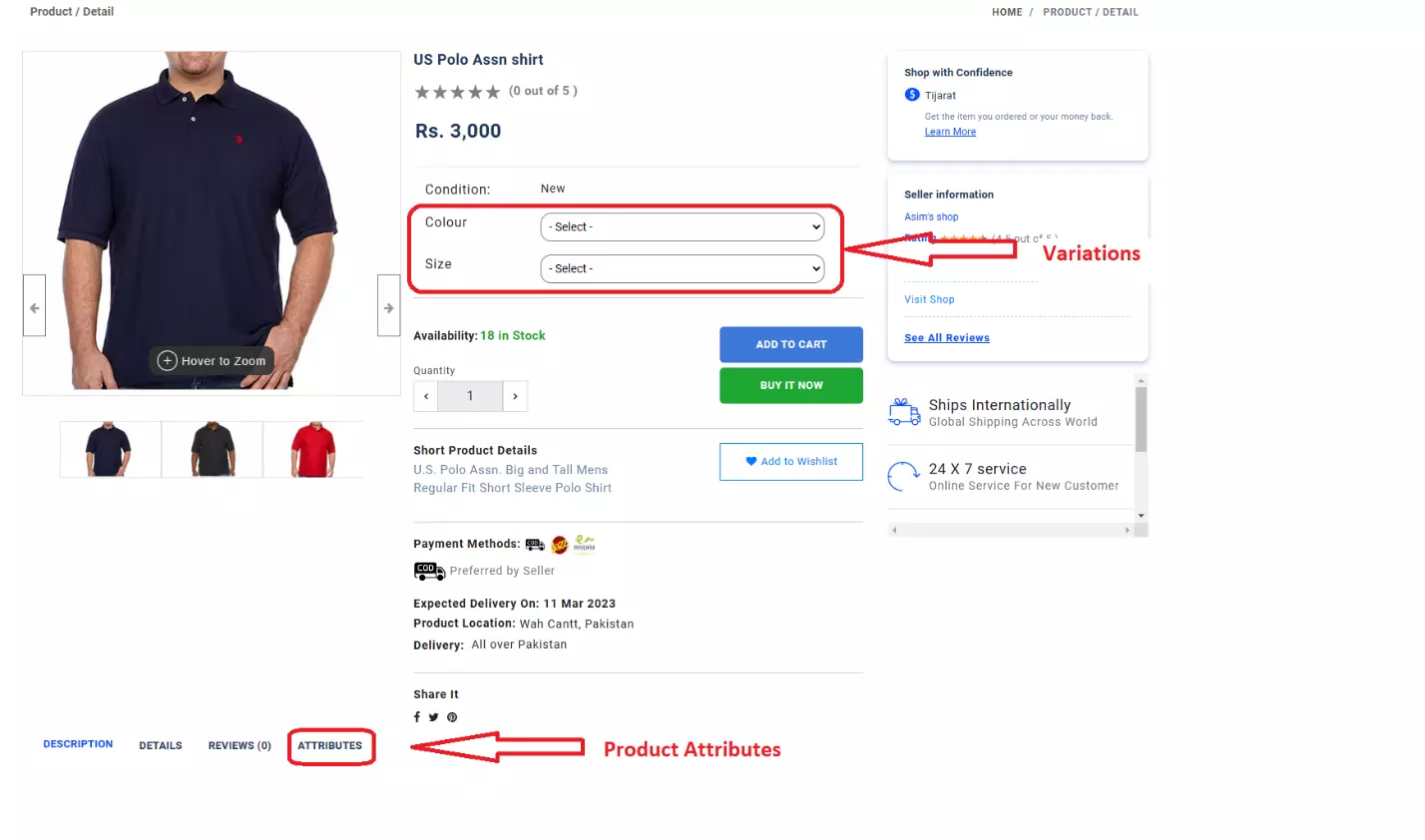
- Product Attributes tab looks like below: